Turn the Rest Areas Layer On or Off
To turn the rest areas layer on or off, click the on the action panel. When the rest area layer is displayed, the icon is highlighted.
Rest Area Icons
The rest area icons indicate the status of each rest area, the availability, and trend of the rest area. The icon frame indicates the status of the device (ok, invalid data or closed), while the face of the icon indicates the availability (high, medium or low) as well as the availability trend (filling, emptying or stable). The rest area icons you will see are as follows:
| ICON | DESCRIPTION | AVAILABILITY / TREND |
|---|---|---|
| Open: A white rest area face indicates that the rest area is open | Medium / Emptying | |
| Error: A rest area with a red border indicates the rest area feed is not available. | N/A | |
| Closed: A grey rest area face indicates that the rest area has been closed by a user. The ATMS will not communicate rest area availability while it is closed. | N/A |
Service Plaza Icons
The truck parking service plaza icons indicate the status of each service plaza, the availability, and trend of the service plaza. The icon frame indicates the status of the device (ok, invalid data or closed), while the face of the icon indicates the availability (high, medium or low) as well as the availability trend (filling, emptying or stable). The service plaza icons you will see are as follows:
| ICON | DESCRIPTION | AVAILABILITY / TREND |
|---|---|---|
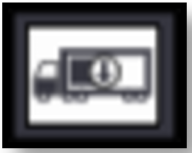 | Open: A white service plaza face indicates that the service plaza is open | Medium / Emptying |
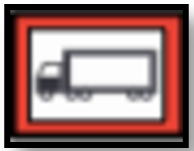 | Error: A service plaza with a red border indicates the service plaza feed is not available. | N/A |
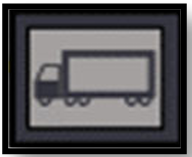 | Closed: A grey service plaza face indicates that the service plaza has been closed by a user. The ATMS will not communicate service plaza availability while it is closed. | N/A |